The graphic above is actually written in my own handwriting font! One of my favorite apps (and one that I actually spent money on!) is iFontMaker that lets you make an app using your (or someone else’s) handwriting. It is $6.99 on the iPad. (I am not getting paid for reviewing this, I really like this app! Promise!). Anyway, it is super easy to get started. They do have a tutorial on their website but I thought I would give some screen shots on how to use the app.
First, I would get a stylus. You could do it with your finger but not sure how well it would turn out.
To start a new font you are going to click the + in the left lower corner.
You can either duplicate the current one you have on the screen (if you have one on there) or create a new document. If you want to create a new font, make sure to click create a new document.
Make sure to change the title to whatever you want to call it. I forgot to do this the first time and ended up with an ‘untitled’ font. I tried to rename it but it is still called ‘untitled.’ oops!
If you click the T on the bottom menu you can change the font that you have in the background. This is good to have in the background because it gives you guidelines when you are writing your letters but you don’t want to copy them exactly because then it wouldn’t be your handwriting. :)
It is also possible to not have any letters to guide you in the background. Just make sure to select (none) at the top.
Now it is time for the fun part! You can change the size of your brush stroke by clicking the brush head on the menu bar. This allows you to also change the type.
Now it is time to get writing. I use the letters in the background as a guide for what lines I am supposed to use. Write one letter and then just click on the next one and write that one. Go through all of them.
Make sure to click the arrow at the side to move onto the next screen. There are the rest of the numbers and characters.
All of the letters/numbers/characters are written under the Glyphs tab. Click the compose tab to use your font. You can write different phrases and such.
Now to save your font click the button at the top right. Make sure to choose Build Font via 2TTF.com. This will turn your font into a font file.
It doesn’t take very long at all.
Now go ahead and email your font to yourself. Then you can open it up and install it on your computer. I had a blast doing this and made some cursive ones, skinny ones, fat ones etc. It would even be cute to capture your child’s handwriting.
Additional Notes:
The File Folder image on the bottom menu bar shows you fonts you have already created. It loads them again and you can edit them or re-send them to yourself.
The Square/Grid graphic on the bottom menu changes the background that you are writing your letter on.
The Arrows on the menu bar allows you to edit individual strokes you have made. You can X it out or make it larger or smaller.
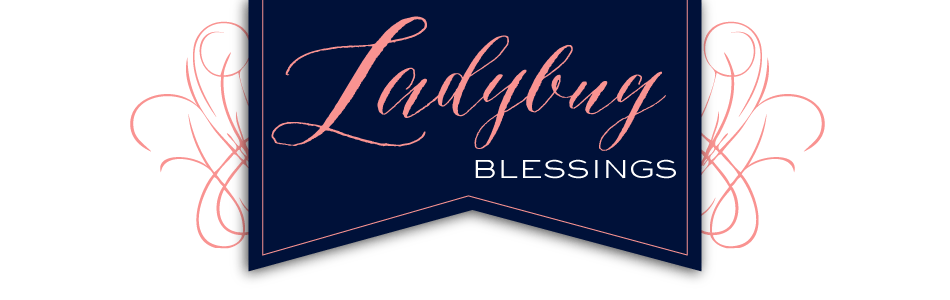













Great post Kristen! Visiting from the Crafty Soiree.
I love this and want to try it to help my son with his handwriting/learning his letters. Hopefully it will capture his attention!! We are starting a link up party on Thursdays (today:), and we would love for you to join us with this post and/or any others you would like to include. We are at allthingswithpurpose.com. Hope to see you there!!
Oh…I want this!